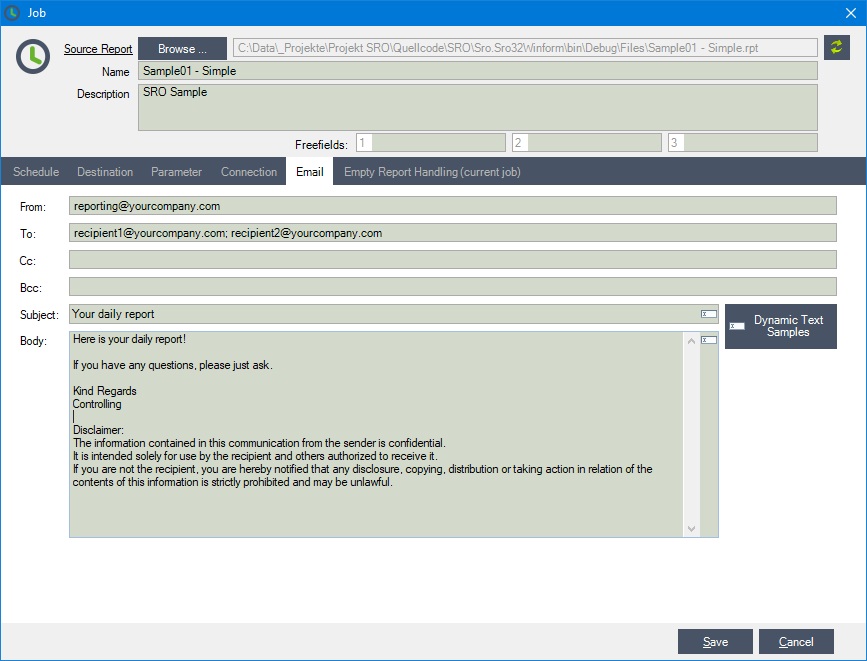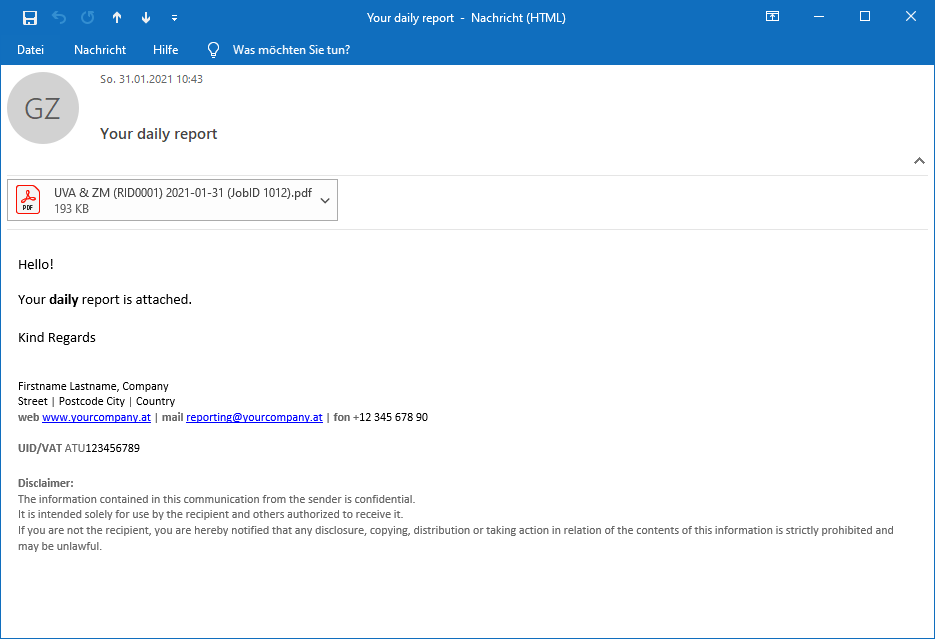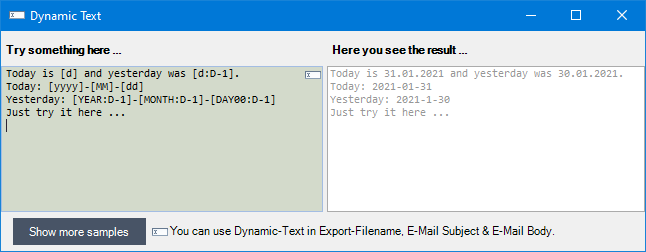10 Benefits of a Crystal Reports Scheduler for Small and Medium-Sized Businesses (SMBs)
How automation tools like Smart Report Organizer help save time, reduce errors, and optimize reporting.
Introduction
Small and medium-sized businesses (SMBs) rely on fast, accurate, and consistent reporting to make informed decisions. However, manually creating and distributing reports using SAP Crystal Reports can be time-consuming and prone to errors. This is where a Crystal Reports scheduler like Smart Report Organizer comes in.
In this article, we highlight the 10 key benefits of using a report scheduler – with a focus on the advantages for growing companies with limited IT resources.
1. Save Time Through Automation
Instead of manually creating reports daily or weekly, a scheduler automates the entire process. Once set up, your reports are delivered automatically – saving hours of repetitive work.
2. Maximum Value for Just $200 Per Year
Many schedulers are either expensive or complicated to use. Smart Report Organizer offers all essential features for just $200 per year – with no hidden fees or complex licenses. For small and medium businesses, it’s an ideal solution to access professional report automation at a fraction of the typical cost.
Conclusion: Top functionality at the best value.
3. Ensure On-Time Report Delivery
With a scheduler like Smart Report Organizer, your reports are always delivered on time – whether it's every morning at 6 a.m. or every Monday at noon. You’ll never miss a deadline again.
4. Eliminate Human Errors
Manual reporting increases the risk of mistakes – such as incorrect parameters, missing data, or outdated information. Automation ensures your reports are always accurate and consistent.
5. Better Decisions with Real-Time Data
Automatically scheduled and delivered reports provide your team with regular access to up-to-date information – enabling managers and decision-makers to act faster and with more confidence.
6. Export to Any Desired Format
Smart Report Organizer supports various output formats such as PDF, Excel, CSV, XML, and HTML – ensuring everyone gets the data in the format they need.
7. Automatic Delivery to Any Location
Whether via email, FTP, shared folders, or directly to a printer – your reports are automatically sent wherever they’re needed, with no manual effort.
8. Customized Reports with Dynamic Parameters
Schedulers can include variables like current dates, usernames, or custom filters. This makes your reports more relevant and tailored to your needs – without manual adjustments.
9. Ensure Consistency and Compliance
A scheduler enforces standardized reporting processes. This is especially useful for audit trails, quality assurance, or meeting regulatory requirements in industries such as finance, healthcare, or logistics.
10. Reduce IT Workload
IT teams often waste time running and fixing reports. With a user-friendly tool like Smart Report Organizer, business users can manage their own schedules – no programming needed.
Why Smart Report Organizer Is Ideal for SMBs
Smart Report Organizer is designed with simplicity, power, and flexibility in mind. Whether it’s a weekly sales report, a monthly financial summary, or a daily inventory update – the tool handles it all reliably in the background.
-
Easy to use, no programming skills required
-
Runs as a Windows service (24/7 scheduling)
-
Affordable licenses starting at $200 per year for small businesses
-
Specifically built for Crystal Reports users
Conclusion
If you're still manually creating and sending reports, you're wasting time, risking errors, and missing out on valuable opportunities.
A Crystal Reports scheduler like Smart Report Organizer helps small and medium-sized businesses work more efficiently, improve accuracy, and focus on what really matters: growing your business.
Start automating today – visit www.smartreportorganizer.com to learn more or try the free version.