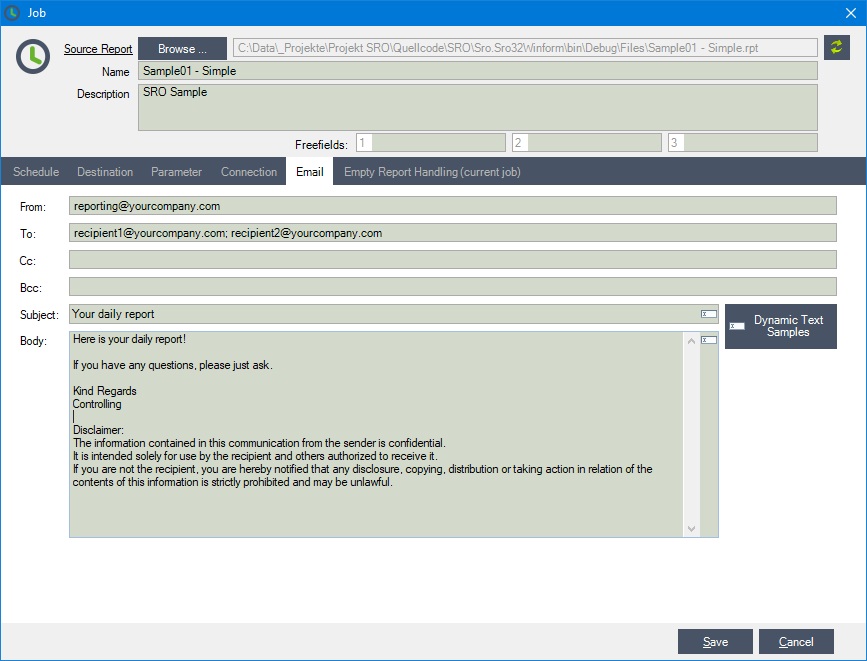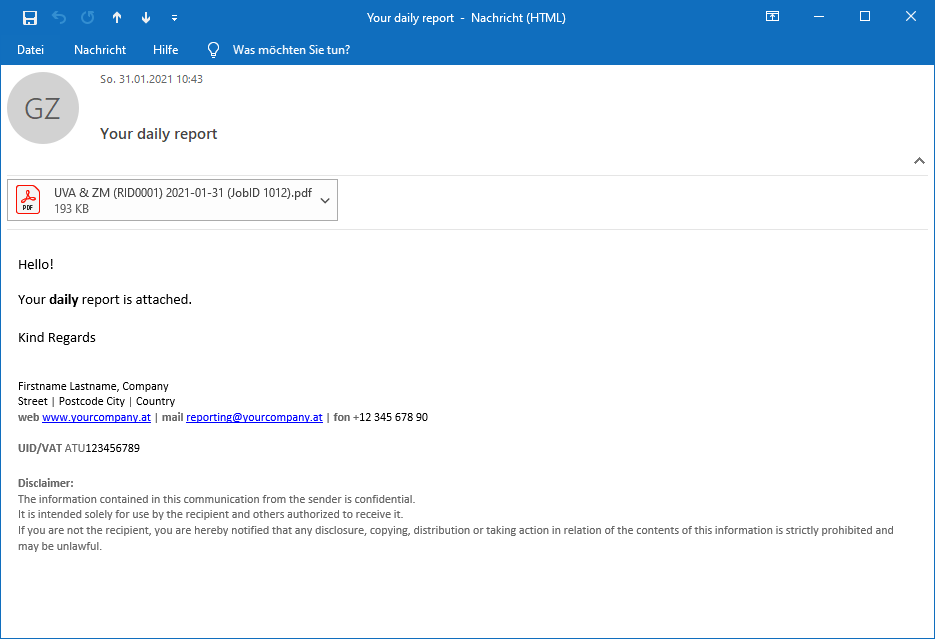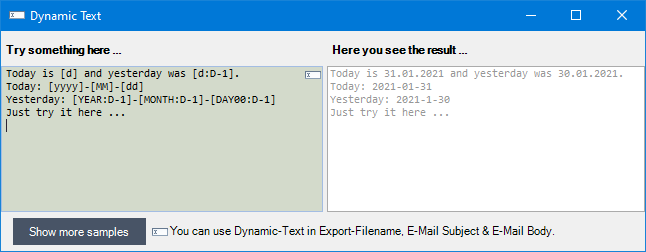Smart Report Organizer & Ftp Uploads
Efficient Report Management with FTP Upload: The Smart Report Organizer Solution
In today's fast-paced business environment, having efficient and automated systems for report management is more crucial than ever. Companies rely on accurate and timely information to make informed decisions. The Smart Report Organizer (SRO) offers a comprehensive solution that not only simplifies the creation and distribution of reports but also seamlessly integrates into existing corporate systems with its FTP upload feature. This blog post takes a detailed look at the FTP upload functionality of the SRO and explains how it helps businesses optimize their reporting processes.
What is FTP Upload and Why is it Important?
FTP (File Transfer Protocol) is a standard network protocol used for transferring files between a client and a server over a network. FTP upload allows users to upload files from their local computer to a server. This functionality is especially useful for businesses that want to store reports and documents on a central server to facilitate access for authorized users and ensure data security.
FTP Upload Feature of the Smart Report Organizer
The Smart Report Organizer integrates a powerful FTP upload feature that enables the automatic distribution of reports to an FTP server. This is particularly beneficial for businesses that need a central report repository or need to share reports with external partners. The key advantages of the FTP upload feature include:
- Automation: Reports can be automatically sent to an FTP server according to a predefined schedule. This saves time and reduces the risk of human error.
- Central Storage: By uploading reports to an FTP server, businesses can create a central, secure, and easily accessible repository for all their reports.
- Flexibility: Users can customize specific settings for the FTP upload to meet their business needs, such as selecting the destination folder on the server.
Steps to Utilize the FTP Upload Feature
Using the FTP upload feature of the Smart Report Organizer is straightforward and can be set up in a few steps:
- FTP Server Configuration: First, the FTP server must be configured, and the access credentials provided.
- Report Distribution Setup: Next, in the SRO, report distribution is set up by selecting the report and choosing the FTP upload option as the distribution method.
- Customization of Settings: Users can customize the FTP upload settings, including server address, login credentials, and destination folder.
- Scheduling and Automation: Finally, the report sending can be automated according to a set schedule to ensure regular report distribution.
Conclusion
The FTP upload feature of the Smart Report Organizer offers businesses an efficient solution for automating report distribution and ensuring central, secure storage of their valuable data. By integrating this feature into their reporting processes, businesses can not only increase their efficiency but also improve the accessibility and security of their information. The Smart Report Organizer once again demonstrates how powerful software tools can help businesses optimize their operations and meet the challenges of modern business life successfully.
We invite you to explore the possibilities of the Smart Report Organizer for your business and take your reporting processes to the next level by utilizing the FTP upload feature. Share your experiences or ask questions in the comments below – we look forward to engaging with you!